How to Install a WordPress Website in Microsoft Azure
Login to your Microsoft Azure account, proceed to the Azure marketplace. It looks something like this:

Up on the top where you see the red arrow type wordpress and this is what you will get below.

There are lots of wordpresses to chose from, for this deployment I going to pick the first on the left.

Click on the create button next to the red arrow, then you fill out the details on the next page.

Click on the create button next to the red arrow and you’re finished, I named the site frankfalvey, so when I want to look up the site, I type frankfalvey.azurewebsites.net that’s the default domain
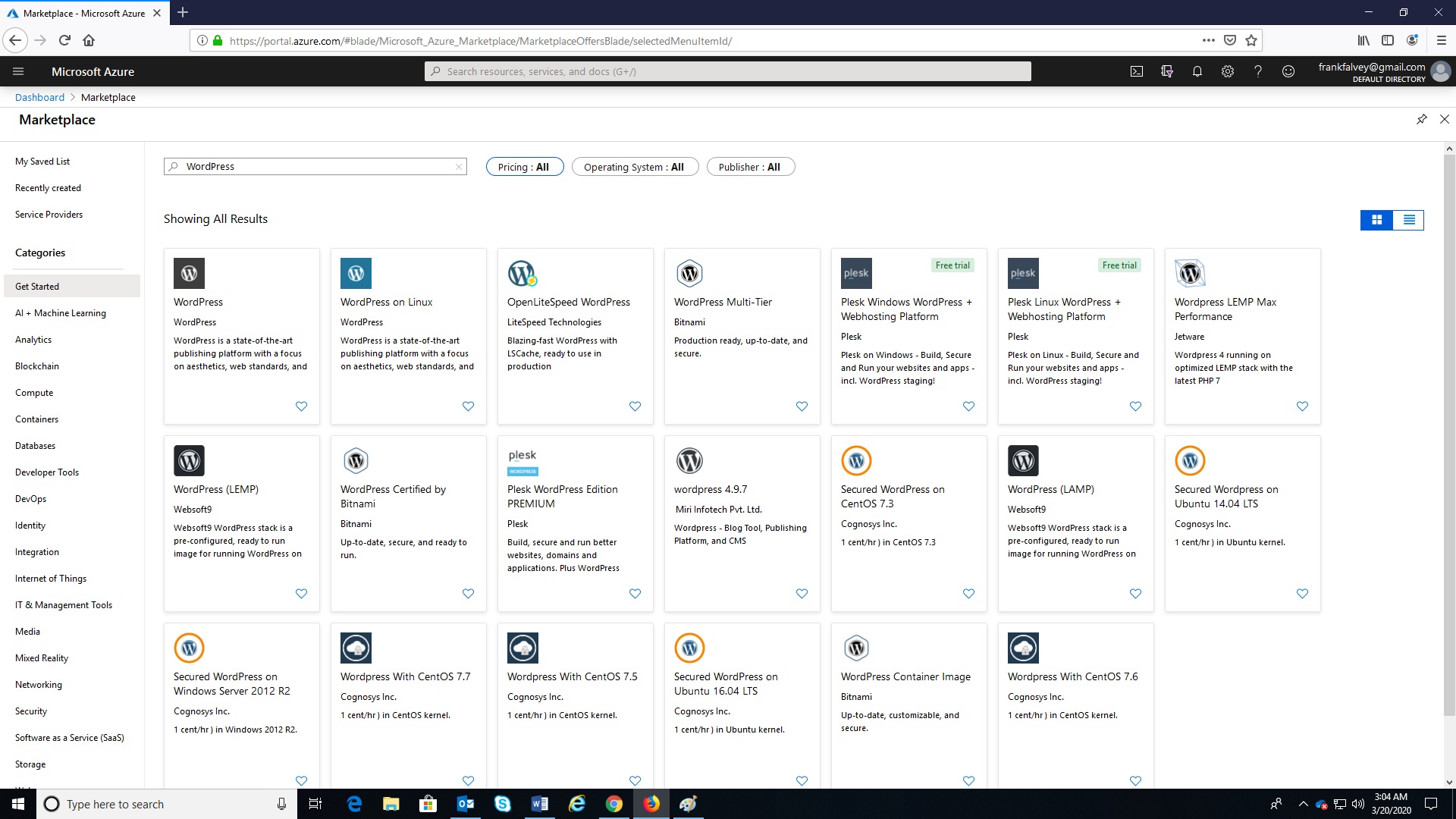

This article is extremely good and knowledgeable. I am grateful for this valuable information …..!